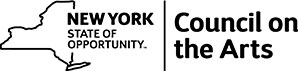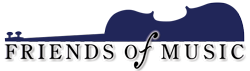Hoff-Barthelson uses online instruction during times when it is necessary for the campus to be closed, when a student’s family member is ill, or when a faculty member must take precautions to safeguard her/his health. Online music instruction has proved to be a viable, option for providing private lesson and group class instruction. All Hoff-Barthelson instructors have experience working with students online, and the School provides support for faculty who are less familiar with teaching online so they are able to optimize their use of the technology and the time they spend working with you or your child.
Should you require assistance with technology, please contact Christopher Peña.
GUIDANCE TO HELP YOU GET THE MOST OUT OF YOUR LESSON AND YOUR TIME ONLINE
Prior to the start of online instruction
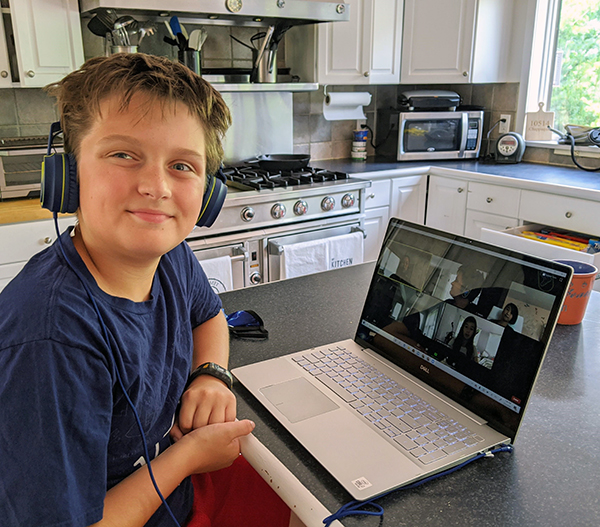
- Set up your lesson or teaching space at home. Be certain that your lighting is bright and that you/your child can be seen clearly on screen and that your environment is free of extraneous noise. Your teacher will work with you at the start of your lesson to help optimize set up (e.g., asking you to adjust the camera position, or alter the lighting).
- Recommended setup for private lessons. Set up the device which you will be using 4 to 8 feet directly in front of you (not on your music stand, since you will need that for your music) at the proper height so that you can be seen while standing 4-8 feet from the screen. Set up a music stand (if needed) holding your music slightly to your left (so that when you turn to look at it the teacher has a view that enables him/her to see your fingers, embouchure, posture, etc.).
- Have all the supplies you will need for the lesson within reach: pencil, notebook, metronome, etc.
- Have someone in the room to help get your lesson started, position the camera, adjust the volume, etc.
- Frame the camera so the instructor will see you and your instrument.
- When in a Zoom class, use mute when not speaking or playing
- Keep background noise to an absolute minimum during lesson times.
- On your computer screen – keep the frame open that shows you in one of the screen corners so you can monitor what the other person/people see regarding your general placement.
- Recommended setup for private lessons. Set up the device which you will be using 4 to 8 feet directly in front of you (not on your music stand, since you will need that for your music) at the proper height so that you can be seen while standing 4-8 feet from the screen. Set up a music stand (if needed) holding your music slightly to your left (so that when you turn to look at it the teacher has a view that enables him/her to see your fingers, embouchure, posture, etc.).
- Both teacher and student must have one another’s contact information. Exchange Skype name or information needed to initiate the online lesson AND keep one another’s email and cell phone number at hand. In the event you are disconnected, you’ll be able to reach one another quickly.
- Be certain it is clear who is to initiate the call (if you are using Facetime, WhatsApp, or Skype) or who will start the meeting (Zoom). Seems obvious, but be certain you are both (instructor and student) on the same page about how a meeting is to be initiated. Please note that Zoom meetings require students to click on the supplied URL to join the meeting.
- Download the most recent version of the application you will use. This minimizes the likelihood of technical difficulties.
- Check your WiFi connection.
- Please set up your device in an area where you have a strong, reliable connection.
- If you do not have very fast and very reliable wireless, try to connect your computer/laptop directly into the router. If this is not possible, try to get as close to the router as you can; this might make a difference.
- Strengthen your WiFi signal for the lesson by closing other programs/apps on your device and limiting WiFi-guzzling activities (e.g., large downloads, streaming video, music, etc.) by other family members during the time of your lesson.
- Consider adding a WiFi range extender to your home. Here is an option that requires further vetting.
- Please set up your device in an area where you have a strong, reliable connection.
- Consider technology upgrades
- External USB microphone. A high quality external USB mic will improve the quality of sound you transmit during you online lesson. Recommended options include the following: Rode NT-USB-Mini USB Microphone, Blue Snowball mic, Apogee or the Blue Yeti.
- Webcam. A webcam will also have a better mic than the built-in mic on the computer. Recommended options by Logitech. Other less expensive options are likely to be suitable as well.
- Consider connecting a blue tooth or wired speaker to improve quality and volume of the sound that you hear. This is can be accomplished using an 1/8 inch line from your computer’s headphone jack into a speaker, or by Blue Tooth connected speaker.
- Consider adding a WiFi range extender to your home. Here is an option that requires further vetting.
- Consider using headphones. JLAB headphones are very inexpensive yet the sound is infinitely better than most computer’s built-in speakers.
- External USB microphone. A high quality external USB mic will improve the quality of sound you transmit during you online lesson. Recommended options include the following: Rode NT-USB-Mini USB Microphone, Blue Snowball mic, Apogee or the Blue Yeti.
- Test your technology before the lesson. Try a Skype/Facetime/WhatsApp video call with a friend to make certain that you are comfortable with your set up and to be certain that all is working optimally.
- Many (not all) of the technologies allow for recording your lesson. This is a benefit of online instruction. Learn how to do this if you are interested in recording your session. You may use your recordings for personal review. You may not share recordings of lessons online (e.g., don’t post to YouTube or to social media).
Helpful for teachers (students will also find this helpful!)
The most common issues in online instruction are:
- Poor internet connections.
- Latency – or a lag in time between when one speaks or plays and the other person hears/sees what has been said or played. The best solution to this is simply to speak slowly, clearly, and directly into your device’s microphone. Please allow for a little extra time for the other person to respond. In most cases, the duration of delay is very minimal if there is any delay at all. Suggestion: if your computer has the possibility of connecting via an Ethernet cable, give it a try; in some cases, it may be faster than WiFi.
- Shadows – before the lesson, please check that your environment is well lit and that you can be seen clearly.
- Poor audio quality. Zoom has features that allow for individuals to optimize the quality of sound that they share. Learn how here:
For parents and guardians of minors
- Elementary school children: a parent or guardian must supervise the lesson.
- Middle school and high school students: a parent or guardian of middle school through high school students are requested to be available in the event that there is need for support. Lesson supervision is not required.
Your lesson and/or class
- Lessons and classes will begin and end on the usual schedule unless the student and instructor make alternate arrangements. Please be on time.
- Call in or click on the supplied meeting URL promptly to start the lesson.
Attendance
- Online lessons count just as in-person lessons.
- Faculty: please email Mike Nelson to confirm lessons taught. Please include student name, date/time of lesson, and platform (Skype, WhatsApp, Facetime, etc..).
- Our absence policy is in effect for lessons scheduled to be given online. Given the Covid-19 state of emergency, we are adjusting our policies as indicated here.
- Students who must miss a scheduled online lesson must contact the faculty member directly AND contact the School hb@hbms.org, 914-723-1169 (we monitor phone messages throughout the day).
List of Online Resources for Teaching and Learning
- Click here to view a wonderful resource. This list was compiled by our friends at the JCC Thurnauer School of Music in Tenafly, NJ, and is used by permission.


 Developing potential, enriching lives and creating community since 1944
Developing potential, enriching lives and creating community since 1944